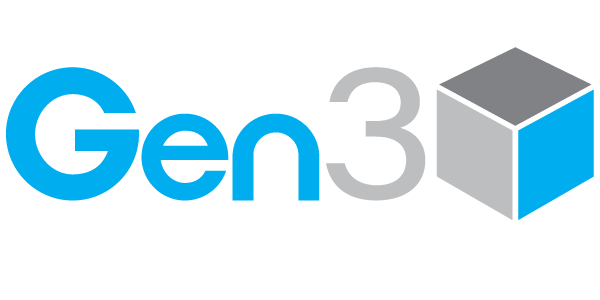How to Ensure You Receive Emails from Gen3
Gen3 regularly sends important updates about sales strategies, insurance products, events, and other topics to help you grow your business. No matter how hard we try, sometimes these messages end up in your spam folder. To ensure you never miss an email, follow these simple steps to add gen3advisor.com and mail.gen3advisor.com to your email account’s Safe Sender list.
If you don’t manage your email settings, we’ve included instructions for working with your administrator or IT provider at the bottom of this guide.
For Agents & Advisors Who Manage Their Own Email
Outlook (Desktop)
- Open Outlook and go to the Home tab.
- Click Junk > Junk E-mail Options.
- Select the Safe Senders tab.
- Click Add, type
@gen3advisor.com, then click OK. - Repeat the process for
@mail.gen3advisor.com.
Outlook (Web)
- Log in to your Outlook account.
- Click the Settings icon (gear) and select View all Outlook settings.
- Go to Junk email.
- Under Safe senders and domains, click Add and type:
gen3advisor.commail.gen3advisor.com
- Click Save.
Gmail
- Open an email from us.
- Click the three dots in the top-right corner of the email.
- Select Add [Name/Email] to Contacts list.
- To make sure future emails arrive in your inbox:
- Go to Settings > See all settings > Filters and Blocked Addresses > Create a new filter.
- In the From field, type
@gen3advisor.comand@mail.gen3advisor.com. - Check Never send it to Spam and click Create filter.
Yahoo Mail
- Open an email from us.
- Hover over the sender’s name and click Add to contacts.
- For extra filtering:
- Go to Settings > More Settings > Filters.
- Create a filter with
@gen3advisor.comand@mail.gen3advisor.comin the From field and select Inbox as the destination.
Apple Mail (iPhone, iPad, or Mac)
- Open an email from us.
- Tap or click the sender’s email address.
- Select Add to VIP or add the address to your contacts.
Other Providers
If you use AOL, Zoho Mail, ProtonMail, Comcast (Xfinity), or another email provider, look for options like Add to Contacts, Safe Sender List, or Whitelist, and add @gen3advisor.com and @mail.gen3advisor.com.
For Agents Who Rely on an Administrator or IT Provider
If you don’t manage your own email settings, ask your email administrator or IT provider to:
-
Whitelist the Domains:
gen3advisor.commail.gen3advisor.com
-
Adjust Email Filters:
- Ensure emails from these domains bypass spam and junk filters.
-
Test Email Delivery:
- Have a test email sent to confirm proper delivery.
Provide them with this information to make it quick and easy to update your email settings.
If you have any questions or need further assistance, reach out to us at info@gen3advisor.com. We’re here to help!